Reports FAQ
Q: How do I generate a Customer List with addresses?
A: Navigate to the Report menu, scroll down to the Customer folder. Select Customer Lists and choose Detail as the Report Type. This provides a list of customers with addresses as well as their YTD sales. Select the AR filter to create a report for just one Zip Code, AR Balance or Current Year Sales.
Q: I have a customer who would like a copy of their latest statement today. Can we print a statement for just one customer?
A: Yes! You can print a Customer Statement any of the following ways.
- Select the Customer account from the Customer icon and select the Customer Statement button.
- In Order Entry, select the Customer account and then choose the Customer Stmt button.
- From the AR menu, scroll down to Documents, Customer Statements and in the Name Range, select the Customer in both the From and To field.
Q: What options are available for Prepaid Statements?
A: You can create a Prepaid Statement using a number of options.
- Access Open Prepaids from the Orders menu and select an individual Prepaid and generate a statement.
- In the Report menu, select the Prepaids and Bookings folder and choose either of the two reports available, Prepaid Status or Items with Prepaids.
- Select the AR menu, Documents and select Prepaid Statements.
A Prepaid statement can also be generated for customers when monthly Customer Statements are generated by selecting the option for Prepaid Statements or include available Prepaid balances by selecting Show Prepaid Available.
Q: Which report will give me sales of items that includes revenue and quantity sold? How would I get quarterly totals on the report?
A: The Sales Summary report includes the quantity sold of items as a report total. To achieve a quarterly total, enter the dates for the financial quarter. Another report to review is Sales Activity - Detail found in the Sales report folder.
Q: Our Purchasing Department needs a report to view all the items currently on order. Which report should we run?
A: Select the On Order report found in the Purchasing report folder. Other reports that may be helpful are Purchase Order Reference and Inventory Overview, both found in the Accounting folder.
Q: What reports should we run at the end of the Period?
A: Each location will determine what reports are necessary, but these report will assist in balancing sub-ledgers to the General Ledger.
- Inventory: Inventory Valuation- Detail
- Purchase Order Accrual
- Accounts Receivable: Customer Aging - Summary and/or Detail
- Prepaid Status
- Accounts Payable: Vendor Aging-Detail
- Vendor Aging-Summary
- General Ledger: Data Diagnostics
- Located in MerchantAg FIN, General Ledger Trial Balance
- General Ledger- Audit Trail
Q: Which report will show me outstanding AR Balances and how long it's been since payment was made?
A: Run a Customer Aging report found in the Accounting folder. Select Summary to see AR balances for customers totaled and displayed in aging categories. Two other report options are the AR Invoices Past Due and AR Invoices Upcoming Due in the Customer folder. The Written Off report will show which Customer AR account balances have been written off and new transactions can not be settled to AR.
Q: Our location is using coupons and would like to see how they are being used. Which report will provide the most information?
A: In the Sales report folder, select Sales, Promotion, Coupon Impact and select an individual Coupon, Sale or Promotion. This report will provide the date the coupon was used and the associated revenue.
Q: As a new manager, I'm curious if item prices are being changed during Order Entry. How would I know that?
A: Select the Price Overrides report in the Exceptions folder. The report can be run by Location, Operator, specific Customer, or the amount of difference between the set Item price and what was charged. If your Location is using Reason Codes, they are included for each price override.
Q: I'd like to clean up our Bookings and need to see how many are currently open. What report is available?
A: Run the Booking Status report in the Prepaids and Booking folder. Create the report for one Customer or all, one, multiple or all Item Categories. You can also focus on just the Open and Complete, Open or Complete Bookings.
Q: How do I select more than one item category when I see a list available?
A: There are two ways you can select a variety of Item Categories for reports. First, if you want to select a section of Item Categories that are grouped together, say all the Item Categories that begin with "1", select the first category by clicking on it, then hold down your Shift key and select the last category you want to select. This selects a group within a list.
Another technique to try is when you need to select Item Categories that are not grouped together. Click on the first category then hold down your Control key and then click on the Item Categories you need.
Either technique works when you see any list of Locations, Item categories, or Financial Periods when setting up reports.
Q: I don't see the subtotals that I need on a report. How can I add those?
A: If not already available, for further analysis and totals, export the report to MS Excel. Some reports are designed with an Export button available as you create the report. An Export option is available on all reports once they're run in the upper left hand corner of the produced report. Look for  which will export your report to the location you choose.
which will export your report to the location you choose.
Q: There are some reports that need to be generated every day, week, or month and I don't want to manually run these reports every time I need them. What options are available?
A: Some reports can be scheduled to run automatically. Check out the Find Your Report grid and if the report can be scheduled, you'll see a "Y" in the Can be Scheduled column. To schedule a report, you would access View Schedule from the Services menu. Locate the report which may be listed in the Daily, Weekly, or Monthly tab. For example, if we wanted to schedule the Customer Aging Summary report, locate Print Customer Aging - Summary in the Schedule.
To move a report to a different tab, select the Report then select Continuous, Daily, Weekly, or Monthly in the Move To field and select Go. For example, this report has been moved into the Daily tab.
Set the schedule the report by clicking into the Time field and enter the time the report will run using the 24 hour clock. If you are scheduling this report to run at 10:00 pm, you would enter 22:00.
Tab or click into the Notify field and enter an email address to receive notice that the report has run successfully.
Make this new schedule active by selecting the Active checkbox and then select Save.
Q: I can see the reports I need are scheduled and running already. Where are my scheduled reports saved?
A: The location for saved reports has been set up in MerchantAg FIN, select the Admin menu, Installation, Access Parameters and the Save location is entered in the Company tab on the Path field.
Q: Is there a way I can set up parameters of a report and save them so I don't have to set up the report each time?
A: Yes, you can create a report template to save the parameters you want for the report. The first step is to set up the report parameters as you need them. For example, we'll use the Restricted Chemical report since all our Restricted chemicals are in one Item Category. Our report parameters are set as:
All Locations
All Customers
All Items
Item Category, our Restricted Chemical Item Category has been selected.
Next, select Save Template button at the top of the report parameters and the Report Template Information window appears.
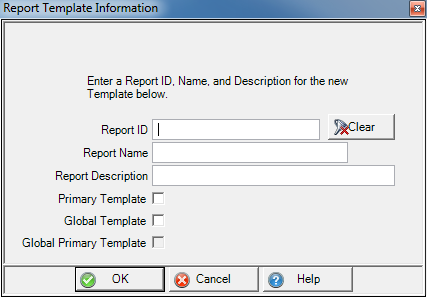
Enter a report ID, this is what will appear as the Template Name.
Enter a Report Name and Report Description.
As the last step, select how this template will be seen and by whom. Choose from the following,
- Primary Template- This template will be for your use only and will be selected when you choose this report.
- Global Template- Available to everyone in your organization, but would need to be selected.
- Global Primary Template- Available to everyone in your organization and will be selected for use any time the report is chosen.
![]() Your report shows incorrect information when you select it? Double check that the template selected is the one you want to use.
Your report shows incorrect information when you select it? Double check that the template selected is the one you want to use.